What is meant by rooting a phone
Rooting is often performed with the goal of removing limitations that were placed by the manufacturer or carrier, allowing the latest versions of operating systems to be installed, and unlocking features which are otherwise unavailable to the user. Rooting can also provide the ability to install custom ROMs, which are alternative versions of the Android operating system that can provide additional features or improvements over the stock ROM.
However, rooting a phone can also introduce security vulnerabilities that did not exist before and can potentially compromise the device. It is important to carefully consider the risks and benefits before deciding to root a phone.

Here is a step-by-step guide on how to root an Android phone:
Backup your phone
Before rooting, it is important to backup all your data and files. This includes contacts, photos, documents, and any other important information. You can use the built-in backup feature on your phone or a third-party backup tool to create a backup.
Enable Developer Options
Rooting requires access to the Developer Options on your phone. To enable these options, go to the “About phone” section in the Settings menu and tap on the “Build number” several times until it says “You are now a developer.”
Install a rooting tool
There are various rooting tools available, such as SuperSU, Magisk, or KingRoot. Choose a tool that is compatible with your phone model and follow the instructions to install it.
Enable USB Debugging
To allow the rooting tool to communicate with your phone, you will need to enable USB debugging. Go to the Developer Options in the Settings menu and toggle on the “USB debugging” option.
Connect your phone to your computer
Use a USB cable to connect your phone to your computer. Make sure to allow any permissions or prompts that may appear on your phone.
Run the rooting tool
Open the rooting tool on your computer and follow the instructions to root your phone. This may involve clicking on a “Root” button or entering commands in a terminal window.
Wait for the rooting process to complete
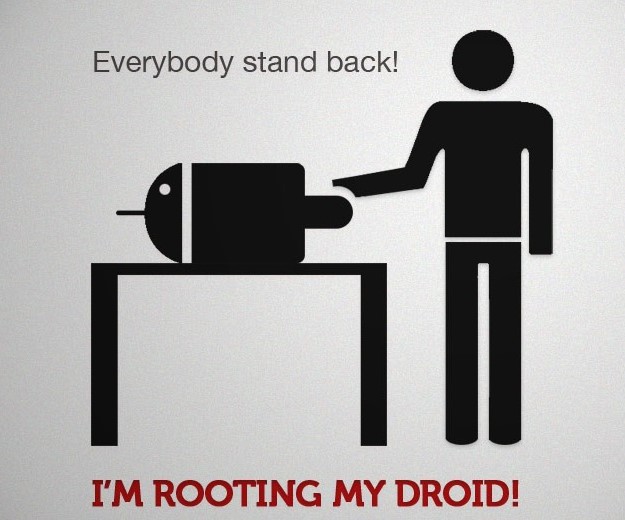
The rooting process may take several minutes, during which your phone may restart several times. Do not interrupt or disconnect the phone during this process.
Confirm that your phone is rooted:
Once the rooting process is complete, your phone should be rooted. You can confirm this by checking for a new app called “SuperSU” or by installing a root checker app from the Play Store.
Note: The specific steps to root an Android phone may vary depending on the phone model and rooting tool. It is important to follow the instructions provided by the tool carefully and make sure to understand the risks before proceeding. Rooting your phone can potentially cause problems with the operating system and void your warranty, so it is important to proceed with caution.
More articles to review :
Interview tips and Tricks : https://www.virtualbabu.com/blog/2022/12/28/interview-tips-and-tricks/